Fortnite Parental Controls: The Ultimate Guide for Parents to Keep Gaming Safe
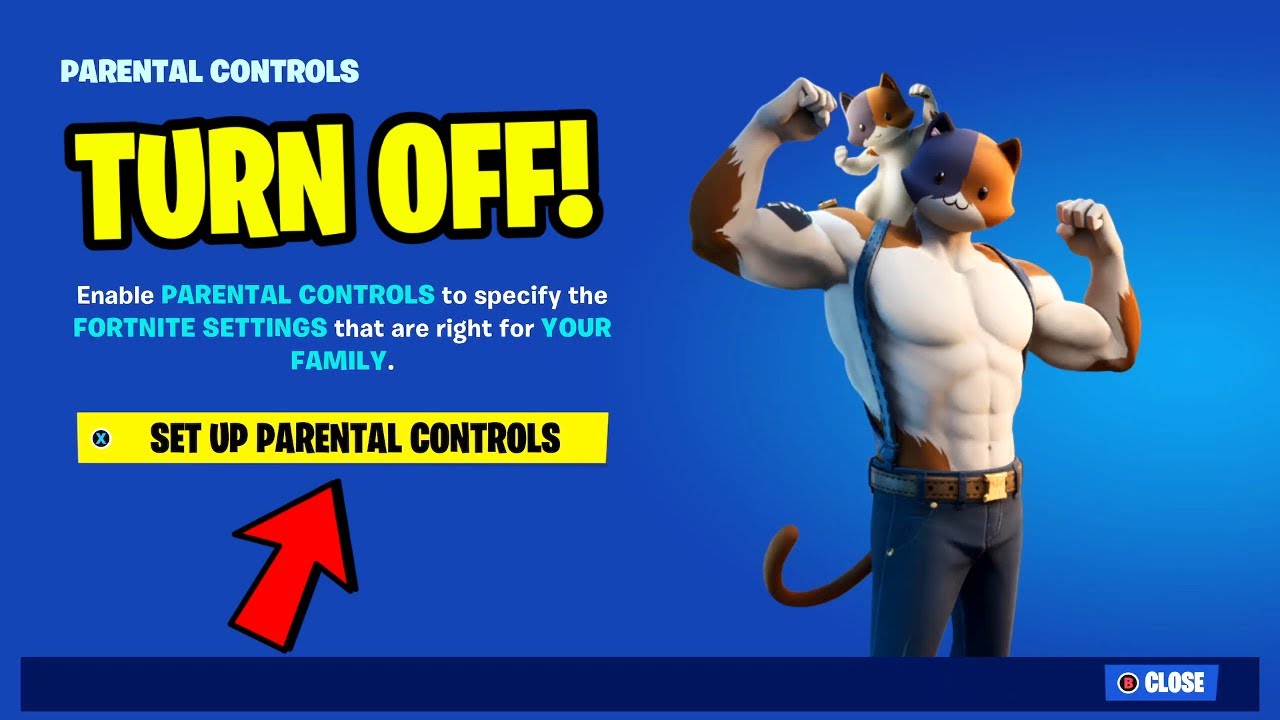
Fortnite is more than just a game—it’s a digital playground for millions of kids and teenagers across the UK and beyond. With vibrant graphics, team-based gameplay, and constant updates, it’s no surprise that Fortnite has become a household name. But behind the fun and fast-paced action lies the potential for risks: online chat with strangers, in-game purchases, and excessive screen time. That’s why Fortnite parental controls have become an essential tool for any responsible parent or guardian.
Fortnite parental controls allow adults to tailor the game to suit their child’s age, maturity, and digital readiness. Whether your goal is to limit screen time, restrict who your child communicates with, or prevent unwanted purchases, Epic Games has built controls that help families create safer, more balanced gaming experiences. In this guide, we’ll explore how to set them up, manage them effectively, and compare Fortnite’s options to those found on other popular platforms like Roblox, YouTube, and iPhones.
What Are Fortnite Parental Controls?
The Fortnite parental controls are in-game safety features developed by Epic Games that give parents more oversight of their child’s gameplay experience. These settings allow you to control key aspects such as who can talk to your child via voice or text chat, whether they can accept friend requests, if their in-game name is visible to others, and whether purchases can be made from the game’s virtual store.
Unlike general device-based parental controls, Fortnite’s tools are focused on the social and interactive aspects of the game. They give parents a more specific way to limit interactions with strangers and help reduce the risk of exposure to inappropriate content. When used in combination with broader tools like Virgin Media parental controls, Sky broadband parental controls, or BT parental controls, you get a more complete protection system that covers both online activity and content access.
How to Set Up Fortnite Parental Controls
Getting started with Fortnite parental controls is easier than you might think. Begin by launching the game and navigating to the main menu. From there, select the gear icon to open the settings. Scroll down to find the Parental Controls section, and follow the on-screen prompts to create a 6-digit PIN. This PIN will be required to make future changes, so be sure to store it somewhere safe.
Once the PIN is set, you’ll be presented with a variety of control options. You can toggle features such as voice chat, text chat, friend requests, and whether your child’s display name appears publicly. You’ll also have the option to filter mature language and restrict purchases without approval. If your child plays on a Nintendo Switch, Xbox, or PlayStation, these settings apply across all devices when linked to their Epic Games account, making them a highly effective solution for multi-platform households.
How to Manage and Adjust Fortnite Parental Controls
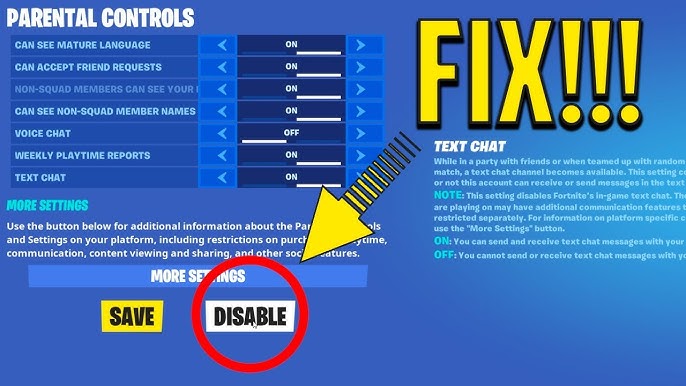
One of the biggest advantages of Fortnite parental controls is their flexibility. As your child matures and becomes more digitally responsible, you can adjust the settings to reflect their growing independence. For example, you might allow voice chat with friends they know in real life or increase screen time during school holidays while still maintaining purchase restrictions and privacy controls.
To update the settings, simply log into the Epic Games account associated with your child’s Fortnite profile and enter your parental control PIN. From there, you can review and modify permissions as needed. If your child also uses an iPhone, consider linking Fortnite controls with iPhone parental controls to restrict app downloads or manage downtime. This layered approach offers stronger digital protection, helping parents feel more in control of their children’s online experience.
How to Turn Off Fortnite Parental Controls
There may come a time when you feel confident enough in your child’s behaviour to reduce or completely disable parental controls. Fortunately, turning off Fortnite parental controls is just as easy as setting them up. Go to the same settings menu where you originally enabled them, enter your PIN, and disable the features you no longer need.
However, it’s important to approach this decision thoughtfully. Just as many parents wonder how to turn off parental controls on iPhone or other devices, turning off restrictions in Fortnite should be a gradual process. Start by easing a few settings and observe how your child responds. Continue open conversations about digital safety, online etiquette, and responsible screen use. And if you lose or forget your PIN, Epic Games provides easy online instructions to reset it using the associated email account.
How Fortnite Parental Controls Compare to Other Platforms
Fortnite parental controls are impressively comprehensive, but how do they stack up against similar tools on platforms like Roblox, YouTube, or Snapchat? Roblox offers strong moderation features, including account restrictions and chat filters, but lacks the same centralised account control across multiple devices that Fortnite provides. Similarly, YouTube parental controls via YouTube Kids are excellent for managing viewing content but do not help with interactive gaming concerns.
Platforms such as Nintendo Switch parental controls, Xbox parental controls, and Apple parental controls also offer robust options, especially for limiting overall game time and controlling downloads. Still, the in-game settings offered by Fortnite remain critical because they are tailored to the specific behaviours and risks present in the game itself—especially communication with other players and spending V-Bucks.
Best Practices for Parents Using Fortnite Parental Controls
While enabling Fortnite parental controls is a smart first step, it’s equally important to back them up with active parenting and ongoing conversations. Talk to your child regularly about what games they’re playing, who they’re talking to, and how they feel while gaming. Build trust by showing interest in their online world, not just monitoring it.
You can also boost safety with external tools. Use Sky parental controls to block access to certain websites, or set timers with BT broadband controls to limit gaming hours. Consider installing apps like Bark or Qustodio to track gaming time and social media activity. By combining game-specific controls with device and network-wide tools, you’re creating a safer and healthier digital environment for your child.
Conclusion
Fortnite parental controls offer parents a practical and powerful way to protect children while allowing them to enjoy one of the most engaging games of our time. Whether it’s setting chat limits, blocking in-game purchases, or managing playtime, these tools are designed to support families in creating safer, more responsible gaming habits.
By combining Fortnite’s built-in controls with wider tools like Virgin Media parental controls, iPhone restrictions, or even Disney Plus settings, parents can take a well-rounded approach to digital safety. It’s not about cutting off fun—it’s about guiding children towards healthy screen habits and safe online interaction.
FAQs
What age is appropriate for Fortnite with parental controls?
Fortnite is recommended for players aged 12 and above, but parental controls make it safer for younger users when properly managed.
How do I reset the Fortnite parental control PIN?
You can reset the PIN by visiting the Epic Games account settings and following the “Forgot PIN” recovery process through your registered email.
Can I block purchases in Fortnite using parental controls?
Yes, Fortnite parental controls allow you to block unauthorised purchases and require a PIN for buying V-Bucks or items.
Are the controls effective across devices like Nintendo Switch or Xbox?
Yes, once set through the Epic Games account, Fortnite parental controls apply across all devices where the game is played.
Can I use other tools like Virgin Media or iPhone parental controls together?
Absolutely. Using multiple tools such as Virgin Media parental controls and iPhone screen time settings creates a layered defence for digital safety.
You may also read: Asmodee UK – Leading Distributor of Top Tabletop and Board Games




